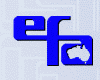Kindle 2 International – A Review
 Firstly, the cost. The US version is $259 US, whereas the international (Australian) version Kindle is $279 US, [Ed note: as of 22 Oct 09, it is only $259US. I bought mine one day too early!] add the cover $29.99US and the total cost (for me) came to $378 AUD (this may be slightly different for you depending on current exchange rates).
Firstly, the cost. The US version is $259 US, whereas the international (Australian) version Kindle is $279 US, [Ed note: as of 22 Oct 09, it is only $259US. I bought mine one day too early!] add the cover $29.99US and the total cost (for me) came to $378 AUD (this may be slightly different for you depending on current exchange rates).
You really should buy a cover as well, as it is the only way to stop the thing getting damaged. The Kindle actually clips into the special leather cover and then even looks like a book! The cover folds back on itself for a nice flat surface, which will also protect the back of the Kindle when putting it down on rough surfaces. The speakers are on the back of the Kindle, but the cover does not seem to reduce the volume or clarity of the sound by much at all. There are alternate non-Kindle covers, but not having acquired one of those I can’t comment on them.
OK, now you have a reader you need a few books. These can either be bought and downloaded directly via the Kindle or bought from Amazon.com via your PC then automatically downloaded to your Kindle. The downloads are done using what Amazon/Kindle call WhisperNet, via WiFi, using 3G where available.
The advertising states downloads take about one minute. In practice I’ve timed this at more like 2-3 minutes, I guess this depends on the WiFi you have access to. The unit works on 3G and GPRS, so far I have only seen the 3G symbol a few times, but then again I rarely see it on my Optus phone either. Which leads me to a question, for which I have no answer, what network does the Kindle use here in Australia?
I do have one concern regarding the download, during download of a book there is no evidence it’s downloading, all you get is a message once it’s completed. I’m also unsure what would happen if you went out of range during a download, I’m fairly sure the Kindle will just continue downloading once you are back in range, in practice I have not tested this.
However the ordering, payment (it uses Amazon’s 1-Click function) and delivery were seamless. In fact too easy and seamless. Being able to access the on-line Kindle book store directly from your Kindle anywhere you are, could end up being a very expensive exercise. Way too easy to spot a book you like and just click the buy button (and it uses the recommendations feature that Amazon normally has, so when you open the store on your Kindle you are presented with pictures of four books from your recommended list).
Note: if you lose your book, or it gets stolen, anyone can access it and buy books for the device. This is not a major problem as you get an email for every book you buy, so if you suddenly get a stack of emails for books you haven’t bought you can contact Amazon, get a refund and get them to de-authorise your account on that book.
The Kindle has 2Gb of memory but .5Gb is taken up by the OS, so you have 1.5Gb to store all your books, etc. This may not sound like much, but they reckon you can fit 1,500 books onto the Kindle; that’s a lot of reading.
The Australian Kindle only comes with a USB cable for charging the Kindle and transferring files. There is no power pack USB charger as the American release gets, and apparently you cant use just any power plug USB charger, some people have reported that iPod/iPhone power plug USB chargers cause the Kindle to malfunction requiring a full reset of the device! Additionally some low power laptops/netbooks will not charge the Kindle via the USB port, my Eee PC didn’t charge the Kindle properly.
I have only had my Kindle for a week, and have just started to look around the net for Kindle and eBook related sites. So far I have found the Kindle Review blog to be very good, I suggest if you are thinking of buying a Kindle to have a look at this site, and once you have one check it again for usage tips and links to some free eBooks. As Kindle Review points out the Kindle International is basically the same as the Kindle 2, with the WhisperNet feature tuned to your specific country. However the free web browser does not work in Australia, neither are blogs available. I have not checked yet whether newspapers and magazines are available so can’t comment, but see below about the program called Calibre. There are less books available for International Kindle owners than American owners, but with over 200,000 books I’m sure you’ll find enough to entertain you. Speaking of which, there are some free books on Amazon.com, however they charge you $2 to download them. Another good site to check is the Mobile Read Forum which has topics for the Kindle as well as Calibre (see below) and heaps of other eReaders and eBook related programs, books, etc.
However, even though the web browser does not work internationally, Wikipedia does. To use Wikipedia, from the Home page, click the Menu button then select Search. This gives you a text box, in which you type, using the full qwerty keyboard, the text you want to search for, with six options:
- My Items
- Kindle Store
- Google (doesn’t work – Due to local restrictions, web browsing is not available for all countries – is the message you get)
- Dictionary (the American Dictionary that comes free with the Kindle, you can buy other dictionaries if you can’t stand American spelling)
- Wikipedia
- Web (see Google above)
Frankly I’m not overly concerned that it doesn’t work as a web browser, I bought this to read books not surf the net, having an in-built dictionary and access to Wikipedia (it’s the m mobile version, but does display some pictures) will probably be enough for me to find out the meaning of a particular word or whatever.
There are three Experimental functions on the Kindle, from the Home page, click the Menu button then select Experimental:
- Basic Web (which doesn’t work Internationally)
- Play MP3 (you can load a few songs, but remember you only have 1.5Gb space on this device, via USB from your PC. You can then play these songs in the background while you read. This is no media player, there are only two basic functions Stop/Play and Next Track, and there is no track display or information. Again, I bought this to read books, I have other MP3 players, including my mobile phone, but I can see this basic mp3 playing functionality might be nice if you like listening to music while you read, and you really don’t need much functionality beside Stop/Play to do that.
- Text to Speech (Selected by the text button (Aa) where you can switch it on – play / pause, set the speed – slower / default / faster, or change the voice – female / male. I have only had a brief play with this function, it worked but I found the voice a bit robotic. I guess the fact it’s basically doing the conversion ‘live’ it’s pretty good, I didn’t hear any mistakes, even with the word yearsafter – (there is no space in the book I had open, but the voice gave it a slight space).)
Functionality
The screen uses eInk, whatever that is, so it doesn’t have a back-light like a normal LCD screen, it is also only black and white (well, lots of shades of grey) It displays pictures and seems to convert colour photographs to grey scale very well (more on this later). The text is very easy to read in most light conditions, you can vary the size of the text and how wide it is on the screen to suit your needs, but that’s about all the adjustments available. However, in the dark you will need a light shining on the screen to be able to read it, but then again you need a light when you are reading a real book.
Oddly, I tried ordering one of the book lights (not the M-Edge one) from the Amazon.com site during my initial purchase, but when it came to the final payment section it wouldn’t allow me to purchase the light. Not available outside the US apparently, though why a little battery operated book light can’t be shipped overseas I have no idea. Amazon is very weird like this sometimes, that’s not the first time this has happened to me with a seemingly innocuous object. Strangely they had no problems shipping the nuclear weapons technology. oops 🙂
Changing pages or selecting items is done by the few buttons on the front at the edges. At first I found these to be slightly unresponsive or slow to respond, however this may have been because the unit wasn’t fully charged (see note above about charging). It should be noted that due to the eInk screen, screen refresh rates are rather slow, when you press the next page button it can take a moment or two for the new page to appear. You can think you pressed a button and nothing’s happened, when in fact it has, it’s just a matter of getting used to the slight lag. Selecting items is done by using the small toggle button (a bit like the one’s on some laptops) to highlight what you want then depressing it to select it. You can also use this to highlight words to get dictionary meanings or to highlight and select a selection of words to clip for saving to your clippings folder.
When the unit goes into sleep mode it displays a random picture, often a famous author, and locks the keys from accident al operation. A quick flick of the power switch wakes it up. Supposedly there is a hack to put your own pictures on it, but at the moment I couldn’t be bothered doing that.
Folded up in it’s leather case it measures about 145mm * 210mm * 18mm, in comparison an actual paperback book I’m currently reading “Deer Hunting for Jesus” measures 130mm * 200mm * 25mm. It’s also reasonably light in weight, so you should have no more problem lugging the Kindle around than you do any paper book, with the added advantage you can lug 1,500 books around inside the Kindle if you want.
There are a lot of free eBooks legally available on the net, particularly old ‘classics’, a lot of ‘romance’ novels, and quite a few from new unpublished authors. Some pay sites, like Amazon, also have the occasional specials costing as little as $1 for quite new releases. I’ll leave it up to you to find reading matter that suits you.
The Kindle, apart from it’s native file format can also read a few other eBook reader formats, particularly the Mobi format .prc files. PDF files won’t natively work on a Kindle but there are a few simple ways to convert a PDF file to a format suitable for the Kindle. Apart from Amazon’s own conversion process, free if the file is sent back to you via email, or $2 if file sent direct to Kindle via WiFi, there are several programs that will do it for you. Kindle Review has an article on converting .pdf files to a file format suitable for the Kindle.
I’ve tried three of these so far, Stanza which I had fail on me, Mobi Creator (make sure during the install you select the Creator version) and Calibre
Calibre is also an excellent book manager, and source of newspapers. There is a function (highly programmable) to schedule the downloading of numerous newspapers (and you can add your own) into Calibre then when you plug your Kindle (or one of many other eReaders it supports) it can automatically download the paper into your reader. This could be a fantastic function for commuters – schedule your download for the morning, connect your kindle, hey presto, papers to read on the way to work. (the articles come from the RSS feeds of the online papers (or magazines, or blogs I guess?) and you can customise which feeds you want). All these programs also have built in eBook readers, or an extra program (mobi reader). Note: Amazon have announced they will have a desktop (PC) eBook reader out sometime in November.
Whilst writing this review I found out about the new Nook eReader due out in November from Barnes & Noble. It gets some good (advance) reviews. The Nook has two screens, the main grey-scale eInk screen and a smaller colour touch-screen which displays the book covers which you can select by scrolling through them then tapping to open. I’m also guessing the Nook uses the touch-screen for it’s text input as there is no keyboard like the Kindle has. The Nook also has a slot for a memory card so you can add extra memory, another 17,500 books by all accounts!
So if you are considering buying a Kindle, or other eBook reader, then perhaps you should consider the Nook, there are a few reviews and comparisons around the net to assist you in making a decision. Additionally the Kindle is now priced the same as the Nook, unfortunately I bought mine one day too early and paid an extra $20US, I guess that’s what happens when you buy on impulse after a few drinks. 😦
Overall I rate it 8/10, it would score 9/10 if the browser function worked and 10/10 if it had a larger in-built memory or memory card slot (which would then enable you to store quite a few mp3s for background listening.)
I will still buy paper books, but I think the biggest asset the kindle has is the ability to store so many books in such a small form factor. I see this as useful in two ways:
- When travelling, no need to carry several novels. You can store as many as you need in the Kindle.
- For research/reference, having access to many reference books (this is of course dependant on purchasing them all) in the one place you can carry anywhere could be very helpful. Hence why I am loading mine with a few books and lots of pdf files relating to my blogging/foruming topics of interest.
Tips:
It’s easy to make your own customised Notepad to use the Kindle as a note taking device.
Simply open your computer’s Notepad application.
Type in:
A
B
C
(etc.)
or something like:
Memos
E-mail
Book Ideas
Misc.
(etc.)
Save and import your Notepad file into your Kindle, then open it in your Kindle.
Bring your cursor to the desired location. Type your note and save. To view, edit, or delete your note, click on the superscript number that has appeared beside that entry.
To view all your notes, open your file and select “My Notes and Marks.”
To view on your computer, import your Kindle’s “My Clippings” file to your Documents folder and go to the last entry for your desired Notepad section.
thx to http://www.mobileread.com/forums/showthread.php?t=60358 for this tip.
Games on Kindle: (why? because they can)
There are two built in games on the Kindle – Minesweeper and GoMoku
From the Home page:
Alt-Shift-M = Minesweeper
Once Minesweeper is open press G for GoMoku
Here’s the shortcut keys in Minesweeper:
I,J,K,L up,left,down,right
M mark mine
R restart
Space open cell
Scroll move cursor up/down
Alt-Scroll move cursor left/right
H return to Home screen
thx to http://igorsk.blogspot.com/2007/12/hacking-kindle-part-3-root-shell-and.html for these and more.
I found a bug in the current release of Calibre (0.6.19). The included newspapers (and there’s lots of them) are sorted into categories. There are three newspapers listed under English (AU) however the Daily Telegraph is listed in the English category. There is no way to move the Daily Telegraph listing to the English (AU) category, additionally any new or modified listings appear in the Custom category and can’t be moved to a more relevant category. I have been notified by the programs author that this is a known bug and should be fixed in the next release.
What if anything has this to do with atheism, religion or politics? Nothing unless you count that the two books I have purchased so far for my Kindle are:
- “50 Reasons People Give for Believing in a God” [Kindle Edition] By: Guy P. Harrison, and
- “The Counter-Creationism Handbook” [Kindle Edition] By: Mark Isaak
If you would like further information or questions answered from this Kindle user, leave a comment or contact me on Twitter
I may add more as I use the Kindle more and find out what it can and can’t do.

 Firstly, the cost. The US version is $259 US, whereas the
Firstly, the cost. The US version is $259 US, whereas the